Coding on a Chromebook
posted under category: IDEs and tools on February 13, 2021 by Nathan
I mentioned how I’m teaching a high school coding class at our home school co-op. At the beginning of the 2020/2021 school year, I specified that students need a Windows laptop, or a Mac if there was no other option. I don’t like to support Apple devices. I specified that no Chromebooks would be allowed in the classroom. It was the right choice last August, but this next school year, I’m going to let Chromebooks in.
Every week I write up a new presentation in Google Slides, and present it to the class on my Chromebook. Between Google Docs for the slides and GitHub for the files, I have access to everything I need across all of my devices. But what about coding on the Chromebook? Aren’t Chromebooks underpowered laptops with nothing but a browser? How’s the coding experience, you ask? I’m so glad you did!
First, you should know that every Chrome OS device is essentially three things:
- A Google Chrome web browser device - the classic foundation and namesake it’s had since 2011
- An Android tablet with full access to the Google Play store and most Android apps and games, in fairly performant windowed environment, since 2016
- A Linux laptop with a Debian terminal that grants full access to apt-get anything you want, since 2018
There are some really great in-browser IDEs, but I like to keep things local and offline, cutting my choices down significantly. There aren’t any great Android-based IDEs that I’ve seen. But wouldn’t you just want to use everyone’s favorite coding tool? That’s right, I want VSCode on my Chromebook. And guess what? It’s become really easy to do this!
The steps have become essentially the same as they would be on any other operating system. Visit the VSCode website, click the giant download button, then double-click the installer. This was much harder only a few months ago! I was taken back when I had the chance to install it on a new device recently. It’s seamless. I also double-checked that it added VSCode as a known repository for the integrated package manager so that upgrading can be done with sudo apt-get update && sudo apt-get upgrade -y. Or of course you can go download the new version and run the installer again. That’s not quite as seamless as it is on Windows, but it’s not bad at all.
At the start of the 2020 schoolyear, I had an outdated Acer R11 Chromebook with a flimsy Celeron CPU. It performed fine, but the lower resolution 11 inch screen was pretty small for the task at hand, and starting VSCode was a commitment.
This year I invested my incredible teaching profits (that’s a joke!) when I found that Lenovo’s Chromebook line finally includes the incredibly affordable and powerful 10th gen i3 model with 8GB of memory. It’s a steal at $440. I’m not trying to advertise, but I do have an affiliate link to look at it on Amazon because it brings me some happiness and maybe you’d like to check it out. Something amazing about this device is that it launches VSCode in about 1 second - there’s no delay. It’s faster than my i7 work laptop. It has plenty of power for this job!
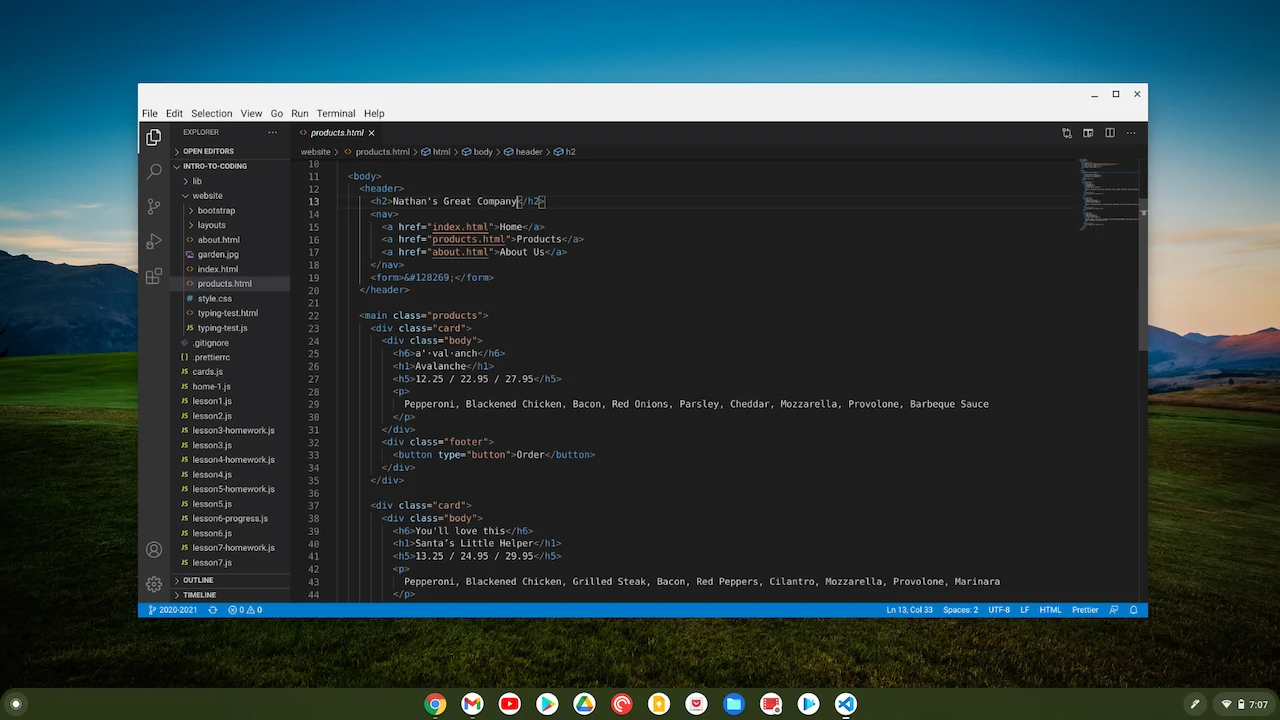
So my Chromebook has VSCode. What next?
Extensions! They all work. Everything I throw at it works perfectly. I’m not missing anything in this department.
Debugging! Works perfectly. I’ve only tried debugging JavaScript, web pages, and C# code, maybe Python last year, and they are every bit as capable as anywhere else.
Coding! Duh. It definitely works.
Anything wrong?
Only one thing doesn’t work for me. It’s the standard Chromebook keyboard. Not even the physical keys, this Lenovo has good feel for such a quiet sound. My gripes are about the keyboard on Chrome OS devices, namely these complaints -
- The lack of a 6-key insert-delete, home-end, pageup-pagedown block is annoying enough. I miss that on every notebook keyboard though. The problem is that these keys literally don’t exist. On a Windows laptop, I can at least find these keys. They’re often hidden behind a function control key, but they are there. There’s no chance to find them on Chrome hardware.
- No delete key. There is a way to delete -
alt+backspacewill delete in front of the cursor, while the standardbackspacekey only deletes what is behind the cursor. If you ever want to delete a file, you are forced to make the two-finger-salute. - Alt + Click is a right-click in Chrome OS, instead of the standard multi-cursor selection combo in VSCode. I suppose this is configurable so I can change it to the Ctrl key, but it’s very annoying.
Of course all of that can be ignored if you plug in an external keyboard. I’m not carrying a keyboard around in my bag, or over to the couch, so I just have to live with the pain.
Wrap-up
Coding on Chrome OS is great with VSCode, and it’s a very workable solution. Get a powerful processor, no Celerons or Pentium chips, and get plenty of memory. If you’re settling down for a long coding session. bring an external keyboard and mouse just like you would want with any laptop. Now that VSCode works flawlessly, the gates are open wide!
